Occasionally, you may feel the need to reinstall your current MacOS system. While this is primarily used as a troubleshooting technique, there are many more reasons to reinstall the High Sierra operating system. A clean install will erase files from your Mac, but a reinstall will not erase anything. Therefore, here is an overview of how to reinstall the High Sierra MacOS without formatting or erasing the mac. The obvious advantage of this method is that you retain your apps, files, data, documents, customizations, and photos; reinstalling MacOS does not affect your files, but things can go wrong. Therefore, backups should not be skipped.
The most convenient way to backup your data is to use a Time machine; there are likely several other reasons why you might want to reinstall macOS on your Mac. However, some people do not reinstall because they worry about losing all their files, documents, or data in the process. This article will show you how to reinstall macOS without losing any data.
Reinstall MacOS Not Working
It is a common problem to have trouble installing MacOS high Sierra. Here are the reasons why and a quick fix for it.
Many users who try to upgrade to Sierra generally find this installation to be slow. This is a common problem with cluttered machines and generally slow Macs. If you have already started the installation process, you just have to wait.
If you have not yet started the installation and want to eliminate this slow process, it will be important to declutter your Mac by deleting unnecessary apps and files. If your machine's processing speed is low, you will need to be patient until the installation is complete.
Occasionally, the installation bar may appear to be frozen and stuck for hours. In this case, the installation may have frozen; one problem with MacOS Sierra installations is that the installation will rebuild itself and proceed on its own. To find out how long you have to wait, press COMMAND + L.
This will confirm that the files are still being installed. If nothing good happens for a while after this, hold down the power button and shut down the computer; restart the Mac and press COMMAND + L to see the log again.
Now restart, but hold down the Shift button when the Mac starts up. Doing so will start the Mac in Safe Mode; go to the App Store and try to update from there while in Safe Mode.
Mac Won’t start after OS installation
If you have finished installing Sierra and all you see is a dull gray screen, you can resolve to use the hard-core restore methods. These are:
- Restart the Mac while holding down COMMAND + OPTION + P + R. This will reset the NVRAM.
- Shut down the Mac, unplug all cables, wait a few minutes, plug the cables back in, and boot the Mac to reset the system management controller (SMC).
- Start the Mac in Safe Mode, which can be accomplished by holding down the Shift key, shutting down the Mac, and restarting it. At this point, make sure you have at least 8-9 GB of free space available.
- Remove all third-party extensions and Kexts.
- Uninstall any antivirus applications.
- Remove all PPT VPN software from your Mac as Apple does not support PPT VPN software in MacOS Sierra.







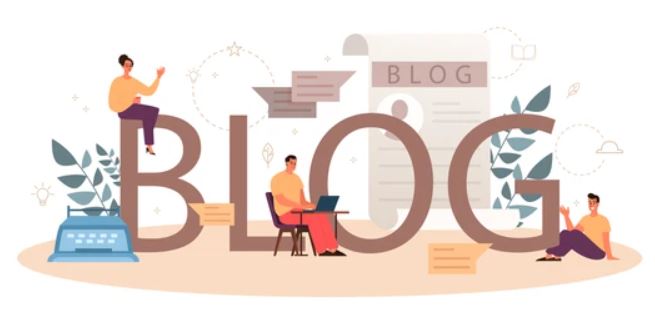











0 Comments