In line with the new Lock Screen widget, Apple has also redesigned the notification system in iOS 16. Starting this year, notifications will now appear at the bottom of the Lock Screen, rather than at the top below the clock. This change has proved controversial for many iPhone users, but there are some settings you can tweak that might improve the experience for you...
iOS 16 Notification Changes
According to Apple, the new bottom-up design of notifications in iOS 16 is designed to reduce clutter on the Lock Screen. The idea is that by moving notifications to the bottom, more of the wallpaper can be seen. This is especially important in iOS 16, which adds a number of new lock screen personalization options, including widgets, depth effect wallpapers and live wallpapers.
What this means is that when you update your iPhone to iOS 16, notifications will automatically appear at the bottom of the lock screen. Swiping up on these notifications will allow you to see more notifications, easily delete them, tap them and manage notifications by app.
However, along with these changes, Apple has added some new customization options for notifications in iOS 16. Head to the Settings app and tap Notifications to see three different options. Each of these options is for customizing the appearance of the notifications at the bottom of your lock screen.
Count: This replaces notifications on the Lock Screen with a simple piece of text that tells you how many unread notifications you have. You can swipe up to view a full list of your notifications.Stack: This option takes all of the notifications from each individual app and “stacks” them up. So you have individual groups of notifications for each app on your Lock Screen and in the Notification Center.
List: This is the traditional iOS system for notifications from previous years. You’ll simply see a list of all your notifications that you can expand by swiping up from the bottom of the Lock Screen.
An interesting tidbit discovered in a MacStories review of iOS 16 is that you can also temporarily enable 'count' at any time by simply dragging a notification on the lock screen downwards. Unfortunately, you cannot change the placement of notifications. iOS 16 does not have an option to revert to the 'classic' notification design. This makes sense, as there are new widgets on the lock screen, but based on initial sentiment on social media, there definitely seems to be a market for a 'classic' lock screen option.
iOS 16.2 also brings changes specifically for iPhone 14 Pro and iPhone 14 Pro Max users. iOS 16.2 allows users to disable notifications on the Always-On display. This change may help allay some users' concerns about this design change.
What do you think about these new designs for notifications on the iOS 16 lock screen? Are you familiar with the new bottom-up design or are you hoping for a way to revert back? Let us know in the comments.






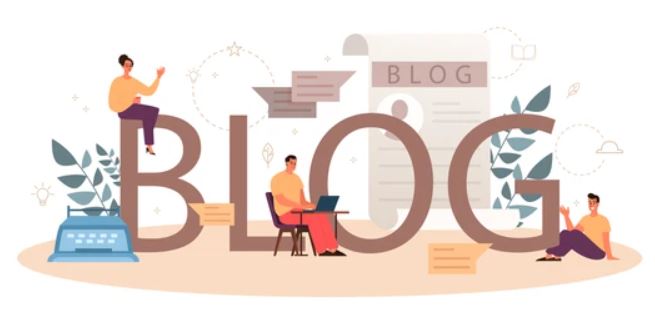











0 Comments